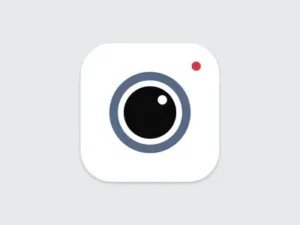How To Use XML File In Alight Motion – 2022 Guide
The most popular animation software, Alight Motion, can be used for professional animation, motion graphics, visual effects, and more. Both Android and ios smartphones can use it. With Alight Motion, you can import and export projects using XML files. Instead of starting from scratch, you can use one of the many online examples and templates. It can significantly simplify and shorten the editing process.
How to import an XML file into Alight Motion for Android and iPhone
If you are new to Alight Motion, you may encounter a few problems importing XML files into your projects. Some customers complain that the Alight Motion app does not appear in the sharing options when sharing an XML file.
If you’re using an iPhone, you’ll have a hard time finding a solution because ios don’t support default mode. We created this post to help you solve any similar problems. This article lets you learn how to import XML files into the Alight Motion app on an iPhone or Android smartphone.
Alight Motion for Android can import XML files.
It is one of the easiest methods as no third-party software needs to be installed. Your Android phone’s built-in file manager is available for use. Select the Alight Motion app in the sharing option when sharing the XML file. Here is an explicit step-by-step instruction:
Your Android smartphone should download the XML file
Start any file management program. You can use the phone’s built-in file manager. Download a third-party app from the Play Store if you can’t find it.
Go to the directory or location where you found the XML file. It is usually stored in the Copies folder of the Internal storage.
Select the XML file by long-pressing it, then click the Share button at the bottom. See the Share option in the menu if you can’t find it (click the three dots). One XML file should be selected at a time. Please note that uploading multiple XML files will not be successful. Each XML file must be submitted individually.
After clicking the Share button to complete the process, you will see several processes on your screen. First, find and select the Alight Motion app. Now select the “Projects” tab, where you will see that your XML file has been successfully loaded into the Alight Motion program.
If you cannot find the Alight Motion app in the sharing options, you may have selected multiple XML files at once. Another possibility is that your phone will choose the default tool to open the XML file when you click the share button without asking you to do so. On your Android phone, you can reset the app’s settings to fix this. Select the Reset link in the options under Settings > Tools > Menu (three dots).
Use Google Drive to upload the XML file to Alight Motion
This method involves sharing XML files with the Alight Motion app via Google Drive. The steps you should take are as follows:
- Open the Drive app while keeping the XML file downloaded on your phone. Then, download the Drive app from the Play Store and sign in with your Google account if you don’t already have one.
- XML file in your Drive and Select Install by clicking the Plus icon (plus). After that, select the XML file by going to the folder where it is saved on your phone.
- Once installed, locate the file in your Drive, then click the three dots. Your screen will now display a menu with more options.
- Select “Send a copy” from the menu. You will be prompted to select the device to which you wish to export the XML file. When you select the Alight Motion application, an XML certificate will be sent to your Projects. I’m done now!
- Alight Motion on iPhone may import an XML file.
- Unfortunately, using the methods mentioned above to import an XML file into Alight Motion on an ios device does not work (iPhone or iPad). As a result, alight Motion will not appear in the Share Sheet when you share an XML file using the Files app. The same result will occur whether you use the Google Drive solution. Is there another way now?
The Alight Cloud link and QR code are the only ways to upload XML files to your iPhone. Users of the premium edition of Alight Motion have access to a feature that allows them to send their projects as a project bundle. All media files for most of the project are uploaded to Alight Cloud. In addition, you get a permanent URL of your project that you can share with others.
Now you can install Alight Cloud connection without power on someone else’s plan on your iPhone. The free edition of Alight Motion has a restriction that you can download packages less than 5MB in size. Using a QR code is an additional method. To do this, you must find the QR code of the project link, which you can scan on your iPhone to install the project immediately.
The end
To add XML files to your Alight Motion projects, follow these steps. Finding the Alight Motion app among the sharing options is a common issue for many Android users. We have discussed the causes of this issue and the solution. One XML file must be uploaded at a time. There is no fix for the Alight Motion app not being able to load XML files for iPhones.