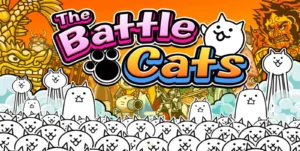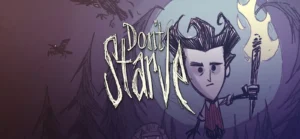How to move layers in alight motion
How to move layers in alight motion – This tutorial will look at how to shift layers up and down with the alight motion. A large project needs more frequent layer position adjustments. Your editing process will be more straightforward if you know these aspects. Learn how to move layers up and down on android and iPhone with alight motion.
If you want to shift layers up and down with a light motion, this paragraph has been provided to save you time. First, go to the timeline of layers. There are three dashed line symbols on the far right; click one of them and slide a finger up or down to shift a layer. Continue reading this article for comprehensive instruction with pictures.
There is a complete guide on how to use alight motion, its a beginner guide and you will learn all basic aspects of alight motion
Here is the step by guide on How to move layers in alight motion
1. Create three layers in alight motion in step one.
To demonstrate to you. To illustrate how to move layers in alight motion, I am generating three layers. Once you master it, you can move layers without interfering with the activities in a big alight motion project.
- Then, click the + symbol.
- To start a new project, click.
- To add shapes, click the + symbol now.
You will see an interface similar to the one in the following picture after clicking the + symbol. Then, include any three shapes. For example, you may see three layers of various forms in the timeline section. The Layers must be moved up and down to Coatings. And it must be moved up and down to get the desired look in animation.
2. Move layers up and down gently in step two.
Let us check out how moving layers in alight motion work now. First, go to the rightmost end of the layers you wish to shift up and down in the timeline.
A symbol with a dashed line will appear. Press and drag to move it. The backdrop of layers will be illuminated when you hit three.
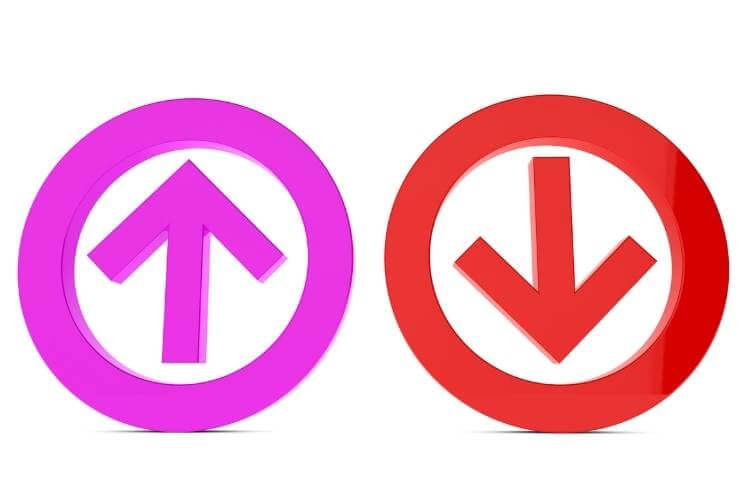
The top, middle, and bottom layers are from top to bottom in the first picture below. Furthermore, after advancing the intermediate layers in the second picture. The layers are now arranged middle-top-bottom.
3. Alight motion features information.
There is no Android or iPhone video editing software that compares to alight motion.
My only minor complaint with an android phone is that it may get a little sluggish when editing bigger video files.
More than one-minute extended video snippets are considered larger video files.
Let us now have a look at some free premium features.
1. Various format export
- Users may export movies at various frame rates and with unique aspect ratios. We can also ship images. To export a picture, navigate to the clip length you want to send it, and click the “export image” button.
- Then click on the export symbol option located in the upper right corner.
- Choose that selection, then click the export button to export the current frame as a png. Similarly, you may ship a project’s whole, a picture sequence, or a gif file.
2. Parenting layers in light motion
Only a top-tier, expensive video editor has layer parenting options. However, it is now accessible on both android and iPhone. As a result, smartphone video editors will have greater power and creative possibilities at their disposal.
So, how do alight motion parent layers?
The solution is relatively straightforward. Let us import a circle and a rectangle into alight motion for demonstration purposes. Choose the form you desire for your kid, and then, just before erasing the symbol, you will see two overlapping square icons on the top screen. Click on that icon.
After clicking, it will display all available layers for you to choose from before becoming the parent layer. These layer parenting characteristics may be used to generate intricate animations in light motion.
- When moving kid layers, child layers. It will go unhindered
- When you shift parent layers, they follow. It will also turn its child layers.
3. Alight motion’s elements menu option
I believe that the majority of video editors seldom ever utilize these tools. Essentially, this is your own preset that you can tweak or use immediately in video production. It saves a tonne of time. So begin using it.
How does alight motion produce elements?
To create a project, open the alight motion and click the add symbol. A new user interface will appear. Select the element option next to the project in this window, click “create elements, ” and begin creating your components.
4. Shift layers left and right in alight motion while moving levels up and down.
This article emphasized, “how to move layers in alight motion.” I want to provide a few more details regarding how simple it is to change layers in alight motion and how the user is free to do so. “how to shift layers up and down” has previously been shown.
How many layers be moved left or right?
- You may move the timeline pointer using the right and left arrow icons.
- Layer shifting: Click a box with an arrow icon to layer shift.
- Expand layers by tapping on them, positioning your mouse where two overlapping square icons are, and clicking on them.
- This article should have helped teach you how to shift layers up and down in a fair manner. However, you may watch the youtube video below if you want to see the whole story in video format. I hope you found this essay interesting and valuable.