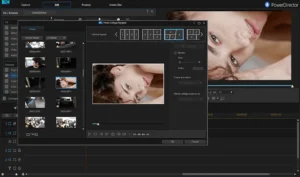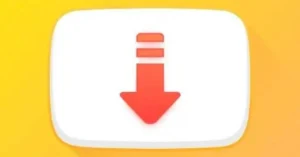How To Import XML Files In Alight Motion
How to Import XML Files on Android & iPhone Using Alight Motion
You can do everything with Alight Motion, from video editing to expert animation to motion graphics and special effects. Versions are available for ios and Android. In Alight Motion, projects may be imported and exported using XML files.
As a result, you don’t have to start from scratch whenever you want to develop anything new. This approach to editing could result in a more straightforward and effective process.
If you’re unfamiliar with Alight Motion, importing XML files into your applications could be challenging.
Some people that submit the XML file do not see the Alight Motion program in the sharing options. Ios does not provide the default approach. Therefore iPhone users will need to discover a solution.
We have developed this post to assist you in overcoming all of these problems. First, find out how to upload XML files to the Alight Motion app on your iPhone or Android phone.
Read out our guide on how to use XML files in alight motion
XML file import in Alight Motion for iPhone
None of those above fixes will help if you’re using Alight Motion on an ios device (iPhone or iPad). For example, when you upload an XML file using the Files program, Alight Motion does not appear on the Share Sheet.
If you use the Google Drive option, the same thing will happen. Is there any way to accomplish this?

You can only import an XML file into your iPhone using the Alight Cloud link and QR code. However, the premium edition of Alight Motion allows users to export their tasks as a group of related files.
The Alight Cloud now contains all of the project’s media files. Additionally, the URL for your project is preserved so you can share it with others in the future.
Importing an Alight Cloud connection into a project on your iPhone is now simpler than ever. However, you can only download less than 5MB files using Alight Motion’s free edition.
Another approach is to scan the QR code. If you have the QR code for the project URL, you can check it with an iPhone to start downloading the project immediately.
XML file import in Android’s Alight Motion
It is the simplest method since no additional software needs to be installed. For example, the Android phone’s built-in file management app might be established.
Simply choosing the Alight Motion program from the list of sharing options will share the XML file. In addition, here is a thorough, step-by-step instruction booklet for your convenience.
Launch a file manager program. You can use the built-in file manager on your device. If users can’t find it, download a third-party app from the Google Play Store.

Locate the XML file that you saved there. You may typically locate it in your device’s Download directory.
Long-press an XML file to display the File menu; select Share from there to send it. If you cannot find the Share option, look through the menu. Only one XML file should be selected at a time. When you try to add multiple XML files, this technique will not work. It is necessary to import each XML file individually.
When you click the Share button, a list of available programs will appear for you to select from locating and selecting the Alight Motion program. Next, click the Projects tab once the XML file has been loaded into the Alight Motion application.
If you’ve added more files to the list of files you’ve chosen than just an XML file, sharing options might not display the Alight Motion program. If you click the share button, your device can select an app by default to view the XML file rather than requesting that you choose it.
Resetting the application settings on your Android phone should resolve this. First, select the Reset application settings option from the menu by going to Settings >> Apps.
What problem does this software frequently have?
It is a common problem for most Android users that the Alight Motion app is not accessible in the sharing choices.
How can I load files into Alight Motion using an XML file?
The maximum XML file size that can be imported at once is five megabytes.
How can I utilize XML on an ios device with Alight Motion?
There is no method for importing XML files for IOS users. Additionally, you may only do it if you are a premium member and have the project link or QR code.
Conclusion:
Finally, importing XML files into your applications can be difficult if you’re unfamiliar with Alight Motion. Additionally, the Alight Motion software does not show up in the sharing choices when a user uploads an XML file for a particular user.
Utilizing the initiative links or QR codes you have access to as a premium user is the only way to accomplish this.
So, learn how to import XML files into Alight Motion quickly. In addition, you may learn how to import files on ios, Android, and through the drive with the help of this instruction.
Follow these steps to import XML files into the Alight Motion applications: The Alight Motion app is typically challenging to find among the sharing options for Android users.
Unfortunately, it is a common problem. We’ve already covered the reasons for this issue and potential solutions.
You must import each XML file that you wish to import separately. Unfortunately, the Alight Motion application for iPhone users cannot import XML files.
Using the project links or QR code you have access to as a premium service member is the only way to accomplish this.